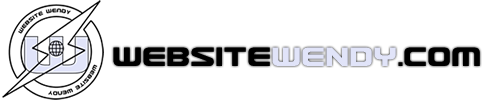Configuring your new mobile domain
To customize your new mobile domain and change your profile settings, you can use the Domain Admin page. To access the Domain Admin page, point your web browser to virtualwebguys.domainadmin.com.
Logging in to Domain Admin
In the Username and Password fields, enter the username and password that was sent to you when you purchased the goMobi service, and then click LOGIN.
If you don't know what your login credentials are, click Forgot your login info? On the Password Retrieval page, enter the email address that you used when you ordered the goMobi service, and then click SUBMIT. Your username and password will be sent to you.
Once you log in to the Domain Admin site, you will see a list of all of your mobile domains. Beside the domain that you want to customize, click gomobi.
Settings
The Settings section displays the name of your new mobile domain and the source domain, if you specified one when you ordered the goMobi service. You don't have to specify a source domain, but if you do, the goMobi service will search the source domain and try to copy some basic information, such as opening hours or About Us, and prepopulate your mobile site with that information.
Note: If you want to use a source domain, make sure that it is a valid domain that resolves; otherwise, you will get an error.
If you want to specify a source domain or if you want to change the source domain that you specified, enter the domain name in the Source Domain field and then click UPDATE.
Re-Direction code
Re-direction code is what sends visitors to either your Source domain or your Mobile domain, depending on what device they’re using. So, for example, if someone is accessing your site from a mobile phone, the mobile domain is displayed, and if they’re accessing your site from a desktop computer, the source domain is displayed.
To generate the code, from the Re-direction code language drop-down list, choose the language that you want to use. The code appears in the Code field. You can then copy the code and paste it on your original (source) website.
If you choose JavaScript, you need to insert the code into the global header. For all other languages, you can insert the code anywhere on the website.
Note: We do not recommend using JavaScript because it is slower and consumes more bandwidth than the other languages.
Site Builder
The Site Builder is the tool that allows you to specify the contents and appearance of your new mobile site. Site Builder has Help that will guide you through each step of the design process.
As you use the Site Builder to make design decisions for your mobile site, the picture on the right hand side changes to show you an approximation of the way your site will look when displayed on a mobile device. (The actual appearance may vary depending on the mobile device on which it is displayed.) You can choose as few or as many features as you want to display. When you're finished, click Finish.
Important: If Site Builder is idle for more than 5 minutes, it disappears and any changes that you made since the last time you saved will be lost.
Domain Name Server (DNS) settings
In order to route HTTP traffic to goMobi domains, the DNS settings for mobile domain traffic must be configured correctly.
To do this, you must change your DNS records for your mobile domain according to the most appropriate scenario in the table below.
Note: If you are unsure where and how to manage your DNS settings, please contact your domain provider for help.
|
Mobile domain type |
Required DNS settings |
|
3rd-level mobile domain name Examples: m.example.com mobile.example.com |
Set the CNAME record to direct traffic to lb.gomobi.info Example: m.example.com CNAME lb.gomobi.info |
|
2nd-level mobile domain name Examples: example.mobi example.info example.com |
If the DNS system supports CNAMEs on 2nd-level domains,use a CNAME record to direct traffic to lb.gomobi.info Example example.mobi CNAME lb.gomobi.info |
|
If the DNS system does not support CNAMEs on 2nd-level domains, use an HTTP redirect server to redirect example.com to www.example.com, add an A record for example.com to point at this server, and then add a CNAME record for www.example.com that points to lb.gomobi.info |
Changing your profile settings
The PROFILE tab on the Domain Admin page allows you to change the username, password, and email address that is associated with your mobile domain.